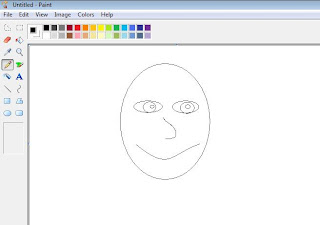Major Topic: Mouse, Microsoft Paint
Week/Weeks: 3 classes
NETS for Students:
1. Creativity and Innovation
Students demonstrate creative thinking, construct knowledge, and develop innovative products and processes using technology. Students:
a. | apply existing knowledge to generate new ideas, products, or processes. |
b. | create original works as a means of personal or group expression. |
c. | use models and simulations to explore complex systems and issues. |
d. | identify trends and forecast possibilities. |
6. Technology Operations and Concepts Students demonstrate a sound understanding of technology concepts, systems, and operations. Students:
a. | understand and use technology systems. |
b. | select and use applications effectively and productively. |
c. | troubleshoot systems and applications. |
d. | transfer current knowledge to learning of new technologies. |
Materials:
- Projector and whiteboard
- Microsoft Paint Program
- I Can Draw Checklist
Motivation:
- Have students review parts of the computer by having them point to the different parts as you call off its proper name. (monitor, keyboard, mouse, CPU, printer, speakers)
- Have Microsoft Paint open at each computer. You may want to have the monitor kept off until you are ready to begin the lesson.
Activity:
- Have the students come to the front of the room and sit by the electronic white board with the Microsoft Paint Program open.
- Teach them how to draw each of the basic shapes- circle, rectangle, polygon, rounded rectangle.

- st Teach Shapes.2nd Teach how to fill in shapes.Show them how to select a color and use the fill tool.
- Allow students to go back to their seats and complete the following “I Can Draw Activity Checklist.” Print one for each student (two per page) and have them write name at the top of the page. Have them draw each of shape using the correct tools and fill in one shape. Walk around the room and check off the shape as the complete it. Collect the “I Can Draw Activity Checklist” to use as a tool for you to grade each student. Note: use PolyGram tool to draw the triangle and star!
Week 2:
- Have the students come to the front of the room and sit by the electronic white board with the Microsoft Paint Program open.
- Show students how to use the remainder of the tools- eraser, pencil, brush, and airbrush.
- Show students how to create a new page WITHOUT saving. On the menu click File à New à Want to save untitled? Click NO –or- Don’t Save
- Allow Students to have free time back at their seats to draw freely and become accustomed to the new tools. Encourage students to use shapes to draw!
Week 3:
This week have the students go directly to their seats with Microsoft Paint open at their computers. Today they will learn how to draw a self portrait.
From their seats, show the students how to draw an oval on the whiteboard in the middle of the page.
Show them how to use the shape tools to add features like eyes and mouth:
Use the drawing tool to make a nose:
Use different tools to fill and add features such as hair:
When they are finished, the teacher may save them in their student folder on the server or print.